Hiding a Display Filter. If a display filter is showing the following steps will hide that filter but will not delete it.
-
Select Hide/Show Display Filters… from the Filter menu on the Frame Display
 window to open the Hide/Show Filters
dialog. The system displays the Hide/Show Filters
dialog with a list of all user defined filters.
window to open the Hide/Show Filters
dialog. The system displays the Hide/Show Filters
dialog with a list of all user defined filters. - Select the filter to be hidden from the combo box.
- Click the Hide button. The Hide button is only showing if the selected filter is currently showing in the Frame Display.
- Click OK. The Hide/Show Filters dialog box closes, and the system hides the filter and removes the filter tab from the Frame Display.
Showing a Hidden Display Filter. If a display filter is hidden the following steps will reveal that filter in the Frame Display.
- Select Hide/Show
Display Filters… from the Filter menu in the
Frame Display
 window
to open the Hide/Show Filters dialog.
The system displays the Hide/Show Filters
dialog with a list of all user defined filters.
window
to open the Hide/Show Filters dialog.
The system displays the Hide/Show Filters
dialog with a list of all user defined filters. - Select the filter to be revealed from the combo box.
- Click the Show button.
- Click OK. The Hide/Show Filters dialog box closes and the system reveals the filter in the Frame Display.
You can also open the Quick Filter dialog and check the box next to the hidden filter to show or hide a display filter.
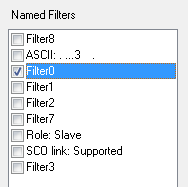
Using Named Filters Section of Quick Filters to Show/Hide Filters
Note: When you have multiple Frame Display windows with a display filter or filters, those filter do not automatically appear in other Frame Display windows. You must use the Hide/Show dialog to display a filter created in one Frame Display in different Frame Display window.